📚 Bash Basics: “Learning the Bash Shell (3rd Edition)”
🚀 Introduction
- UNIX OS : Created in 1970s
- Shell : A User Interface to UNIX OS. It tranlates the user’s commands to OS instructions and then give output.
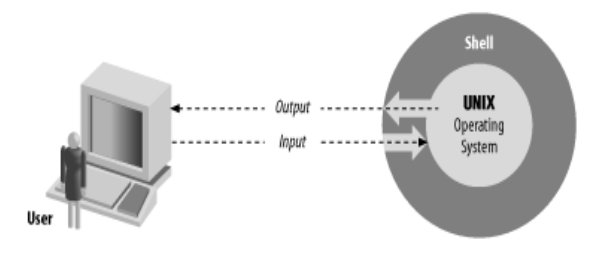
-
Bash, or Bourne Again Shell: A Character-based user interface. It is a powerful command-line interface for UNIX and Linux systems, allowing you to interact with your OS efficiently.
-
Bash combines features from older shells like the Bourne shell, C shell, and Korn shell, making it versatile for both interactive use and scripting.
📜 History of Bash
-
Bourne Shell: First major shell started in 1979 known as
shon system. -
C Shell: Known as
csh. The commands are similar to the C Programming -
Korn Shell: A Commercial version that have additional features along with best features of Bourne and C Shell, known as
ksh. -
Bourne Again Shell: Called
bashstarted in 1988. It has all UNIX utilities that are freely usable.It is the standard shell included with Linux,free UNIX OS, and Apple’s Mac OS X.
🌟 Features of Bash
-
Command-line editing: Modify commands easily using familiar editing modes.
- History mechanism: Recall and reuse previous commands.
- Job control: Run and manage multiple commands simultaneously.
- Scripting: Automate repetitive tasks with scripts.
- Built-in commands: Access a wide range of tools for file and text manipulation.
Let’s get started with using Bash in your terminal.
🖥️ Getting Started with Bash
🔑 Accessing Bash
To begin, open a terminal on your system:
Check if you’re using Bash by running:
echo $SHELL
This should display /bin/bash or a similar path, confirming Bash is your shell.
To exit and end the session in terminal press CTRL+D or type:
exit
📝 Basic Command Structure
Bash commands are text lines executed when you press Enter. A command typically includes:
- Command name: The program or action (e.g.,
ls). This is the first word. - Options: Flags that modify behavior (e.g.,
-lfor long listing). This gives command a specific information to work. - Arguments or Parameters: Additional inputs like file or directory names (e.g.,
/home).
Example:
ls -l /home
This lists the contents of the /home directory in a detailed format.
Tip: Press the Tab key to auto-complete commands, filenames, or directories, saving time and reducing errors.
📁 Files and Directories
There are 3 types of file:
-
Regular Files or Text Files: These contain human-readable content such as text, source code, or configuration data.
-
Executable Files or Programs: These are files you can run as programs. Some are binary executables (compiled programs), others are scripts (like shell scripts), that are text files the shell interprets.
-
Directories: Directories are containers that hold other files or directories (called subdirectories). They are essential for organizing files in a hierarchical structure called tree.
Bash operates within a hierarchical file system, starting from the root directory (/) to the file name. The pathname can be absolute or relative. The working directory is set to be home initially. Key commands for navigation include:
-
pwd: Shows your current working directory.pwd -
cd [directory]: Changes to the specified directory.cd /home/user -
ls [options] [directory]: Lists directory contents.# Includes hidden files ls -a
Visual Aid:
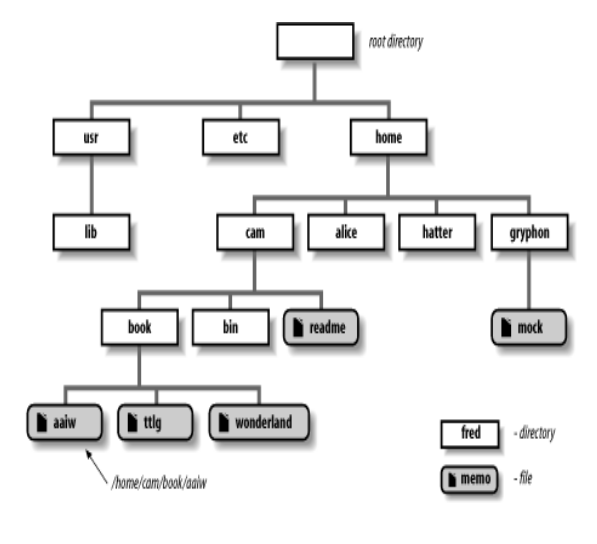
A diagram of the UNIX file system hierarchy, showing the root and common directories.
~ Tilde Notation
The tilde (~) is a shortcut for your home directory. For example:
# Go to home directory
cd ~
# List files in Downloads
ls ~/Downloads
🔍 Filenames, Wildcards, and Pathname Expansion
Wildcards are special characters that let you match multiple filenames, making commands more flexible.
-
*: Matches any string of characters.# Lists all .txt files ls *.txt -
?: Matches any single character.# Matches file1.txt, fileA.txt, etc. ls file?.txt -
[set]: Matches any single character in the set.# Matches file1.txt, file2.txt, file3.txt ls file[123].txt -
[!set]: Matches any single character not in the set.# Matches file1.txt, file2.txt, file3.txt ls file[123].txtThe process of matching expressions containing wildcards to filenames is called wildcard expansion or globbing.
Tip: Be cautious with wildcards in commands that can affect multiple files. Always verify before running destructive commands.
Pathname Expansion: Bash expands wildcards into pathname before executing the command, a process called pathname expansion. For example:
# To list all files in the directories /usr
ls /usr*
Brace Expansion
Brace expansion generates multiple strings from a pattern, useful for creating lists or filenames.
echo {a,b,c}.txt
# Outputs: a.txt b.txt c.txt
echo {1..5}
# Outputs: 1 2 3 4 5
echo ki{n,t,ng}s
# Outputs: kins kits kings
Tip: bash requires at least one unquoted comma to perform an expansion; otherwise, the word is left unchanged.
↔️ Input and Output
📌 Key Ideas of UNIX I/O scheme:
-
Everything is a file: Not just text files — hardware devices, directories, and programs too.
-
Data flows in character (byte) streams, not blocks or cards.
These ideas make UNIX systems easier and more flexible for programming and automation.
Standard I/O
UNIX program has way of accepting input called standard input,producing output called standard output, and a single way of producing error messages called standard error.
UNIX utility programs are meant to perform a specific type of filtering operation on input text.
Utility and Purpose:
cat: Copies input to outputgrep: Searches for text patternssort: Sorts lines of textcut: Extracts specific fields or columnstr: Translates or deletes characterssed: Edits text using rules
#Using cat to print the input given as output
cat
Hello World
# Output: Hello World
Use CTRL+D to stop the process in next line after pressing ENTER.
-> I/O Redirection
Bash allows you to redirect input and output to control data flow.
Redirection Operators
-
>: Redirects standard output (stdout) to a file, overwriting it.echo "Hello" > hello.txt -
<: Redirects standard input (stdin) from a file.sort < names.txt
Tip: To redirect both stdout and stdin to a file, use:
cat < hello.txt > names.txt
Pipelines
Pipelines connect the output of one command to the input of another using the pipe operator (|).
# Lists only .txt files
ls | grep .txt
#View file listing one page at a time:
ls -l | more
#Sort numbers and print:
sort < numbers |more
⏳ Background Jobs
Background jobs let you run commands without tying up your terminal, freeing you to perform other tasks.
Running Background Jobs
Add an ampersand (&) to run a command in the background:
sleep 10 & # Runs for 10 seconds in the background
Job Control Commands
jobs: Lists all background jobs.fg [job_id]: Brings a job to the foreground.bg [job_id]: Resumes a paused job in the background.CTRL-Z: Pauses a running foreground job.
Example:
sleep 10 &
jobs
fg %1 # Brings job 1 to foreground
Background I/O
Background jobs are connected to the terminal by default. If they try to read input, it may cause clutter on the screen. To avoid this, redirect I/O:
command input1.txt input2.txt > output.txt &
⚙️ Background Jobs and Priorities
- Every job has a priority (higher number = lower priority).
Use nice to lower a job’s priority:
nice command
🔣 Special Characters, Quoting, and Escaping
Special characters like *, |, and spaces have specific meanings in Bash. To use them literally, you need to quote or escape them.
Quoting :
- Single Quotes (
'): Preserve all characters literally.
echo 'Hello $USER'
# Outputs: Hello $USER
- Double Quotes (
"): Allow variable and command substitution.
echo "Hello $USER"
# Outputs: Hello your_username
Backslash-Escaping
Use a backslash (\) before to escape a single special character meaning:
echo 5 \* 3 \> 15 is a invalid inequality.
# Outputs: 5 * 3 > 15 is a invalid inequality.
- To use literal backslash
'\' #surround with quotes
\\ #backslash it
Quoting Quotation Marks
- To include double quotes inside a string, escape them using a backslash (\):
echo \"3 \* 3 \> 15\" is a invalid inequality.
# Output: "3 * 3 > 15" is a invalid inequality.
- Escape Single quotes in single quoted Strings
# Use backslash if no other special character
echo Hello everyone it\'s my Birthday
# Close and Reopen Quotes:
echo 'Hello everyone it'\''s my Birthday'
- Quoting special characters:
find [path] [string]
# Searches for filename starting from the current directory (.)
find . -name filename
# Quote the filename to match the string in each directory.
find . -name `*.c'
Continuing Lines
Continue long commands across multiple lines using a backslash or unclosed quotes:
echo "This is a \
long string"
echo 'This is a
long string'
# Outputs: This is a long string
🎛️ Control Keys
Control keys perform special actions:
- CTRL-C: Interrupt a running command.
- CTRL-D: Signal end-of-file (exits the shell).
- CTRL-Z: Pause a foreground job.
- CTRL-L: Clear the terminal screen.
- CTRL-\: Kills the command immediately.
- CTRL-S: Freezes the terminal screen.
- CTRL-Q: Unfreezes the terminal screen by CTRL-S.
- CTRL-?: Erase the last character, same as DEL
- CTRL-U: Erase the entire line
- CTRL-M: Same as ENTER or RETURN
ℹ️ Help Command
Get information on built-in commands:
help cd
For external commands or Unix/Linux commands:
ls --help
🔧 Other Useful Commands
-
find: Search for files matching a pattern.find /path -name "*.txt" -
stty: View or modify terminal settings.stty -a
✍️ Command-Line Editing and History
Bash enhances productivity with command-line editing and history features.
Editing Modes
Bash defaults to emacs mode for editing commands but can switch to vi mode:
set -o vi # Switch to vi mode
set -o emacs # Switch back to emacs mode
Common emacs key bindings:
- CTRL-A: Move to the beginning of the line.
- CTRL-E: Move to the end of the line.
- CTRL-W: Delete the word before the cursor.
- CTRL-U: Delete from cursor to the beginning.
- CTRL-K: Delete from cursor to the end.
History List
Bash saves your commands in a history list, accessible via:
- Up/Down arrows: Navigate previous/next commands.
history: Display the command history.!!: Repeat the last command.!n: Run command numbernfrom history.!?string: Run the most recent command containingstring.
Example:
ls
# Press Up arrow to recall ls, edit, and run
Tip: Use CTRL-R to search history interactively. Type part of a command, and press CTRL-R to cycle through matches.
-
.bash_history: File storing command history. -
Show the history file path
echo $HISTFILE
🔁 The fc command
The fc lets you edit and re-run a previous command using your preferred text editor.’
# To open the last command:
fc
# To open specific command number:
fc 10
- We use -l with fc command to list the previous commands.
# To list the last 16 commands:
fc -l
# To list history commands without numbers:
fc -ln
# To list history list from specific command number or a character in commands:
fc -l 15
fc -l l
# To list history list in specific range command numbers or characters:
fc -l 10 15
fc -l c h
fc -l c 20
- To edit commands using different editor
fc -e [Editor]
fc runs the command after editing automatically. Thus, need to be careful to avoid dangerous in scripts.
- The safer way is to redirect the history commands in a file and then edit and execute when ready.
fc -ln 5 > lastcommands
vi lastcommands
source lastcommands
- The fc with -s reruns the previous commands if no other arguments given. The command can be modified if required, along with string search.
#Rerun previous command
fc -s
# Rerun with editing with string search
cs /home
fs -s cs=cd cs
🧠 Readline
📚 What Is Readline?
- A GNU library used by Bash and other text-based applications.
- Supports Emacs and Vi modes.
- Standardizes editing behavior across different programs.
- Allows user customization through configuration files.
Bash uses the Readline library to handle command-line editing. This powerful library enables text manipulation, key bindings, and custom editing behavior, giving Bash its editing capabilities.
⚙️ Readline Startup File – .inputrc
When bash starts up, it reads the startup file and any settings there come into effect.
The Readline library can be customized using a startup file called .inputrc located in your home directory:
~/.inputrc
- Each line binds a key to a function or macro.
🎯 Binding Keys
# Example: Binding CTRL-T
Control-t: end-of-line
#Or using escape sequence:
"\C-t": end-of-line
## RESULT: This makes CTRL-T move the cursor to the end of the line.
🎯 Binding Macros A macro is simply a sequence of keystrokes inside single or double quotes.
# Example: Binding CTRL-T with some text
"\C-t": "Curiouser and curiouser!"
🔐 Escape Sequences in .inputrc
Sequence and their Meaning:
- \C- :Control key prefix
- \M- :Meta (Escape) key prefix
- \e :Escape character
- \\ :Backslash character(\)
- \<”> :Double quote (<”>)
- \’ :Single quote (‘)
🔄 Conditional Settings You can write conditionals in .inputrc using:
$if
$else
$endif
- Examples:
# Only apply in Emacs mode
$if mode=emacs
"\C-t": "Curiouser and curiouser!"
$endif
# Terminal-specific key binding
$if term=xterm-256color
"\e[11~": beginning-of-line
$endif
# Bash-specific bindings
$if bash
"\C-x": kill-whole-line
$endif
# To test for bash specifics, put this in .inputrc
$if bash
📋 Readline Variables Here are some useful variables and what they do: